This is simple step in how to create a user account using Windows PowerShell in Windows Server 2012.
For this demo, I'm using MIZI01.cpx.local domain that I previously deploy in Hyper-V, and for the client I prepare Windows 8 so that I can simulate the account created.
1 - Open your Windows Powershell which located in your taskbar.

- 2 Next, in your Powershell, type New-ADOrganizationalUnit MelakaBranch to create 1 new Organizational unit (for this demo, I create 1 new OU name MelakaBranch)
3 - Open Active Directory User & Computer to confirm the new OU succesfully created.
4 - After your new OU successfully created, now you can create your new user (for this demo I'm using a new user call Maler Selvarajah). In Powershell, type New-ADUser -Name Maler -DisplayName "Maler Selvarajah" -GivenName Maler -Surname Selvarajah -Path "ou=MelakaBranch,dc=cpx,dc=local" and press Enter. ** Refresh Active Directory User and Computer to confirm your new user is created successfully.
5 - Next, you must create password for your new user by typing Set-ADAccountPassword Maler
6 - Once your User password successfully created, you need to enable the account so that your new user can log in to their Windows 8 machine. Type Enable-ADAccount Maler and press Enter.
7 - Next, go to Windows 8 machine and try log in using Maler account.
My new user now successfully log in to her Windows 8 machine..
![OSI SOLUTIONS FINAL JPEG-01[3].jpg](https://static.wixstatic.com/media/93bf49_ff276ec9c565489187349dc0b3af8ef9~mv2.jpg/v1/fill/w_150,h_182,al_c,q_80,usm_0.66_1.00_0.01,enc_avif,quality_auto/OSI%20SOLUTIONS%20FINAL%20JPEG-01%5B3%5D.jpg)



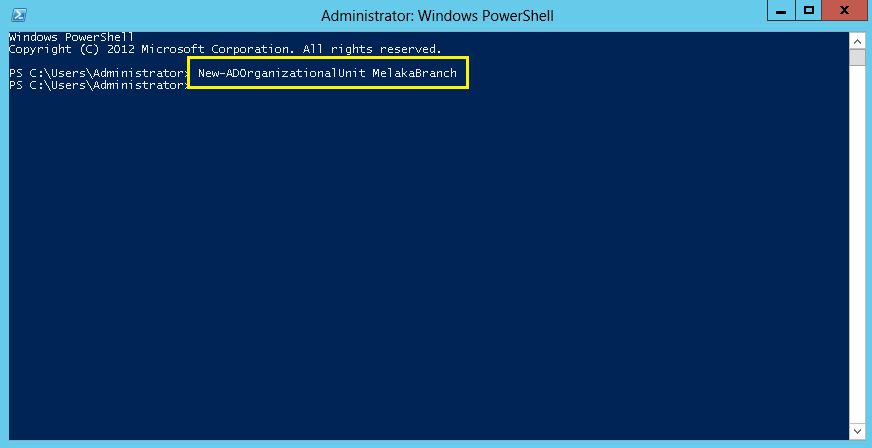

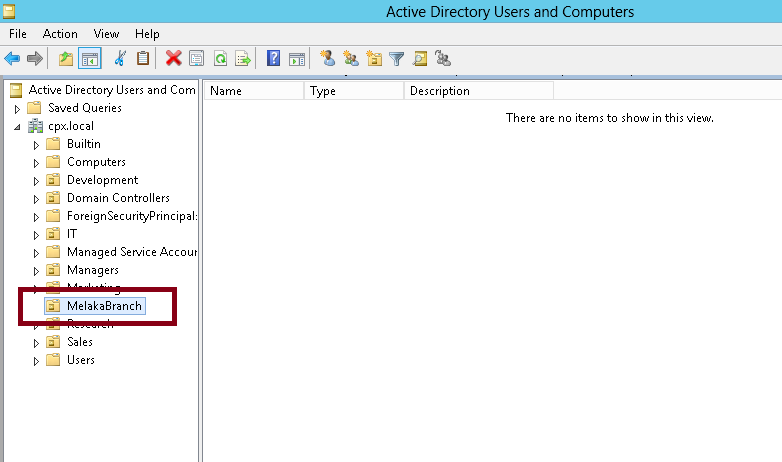



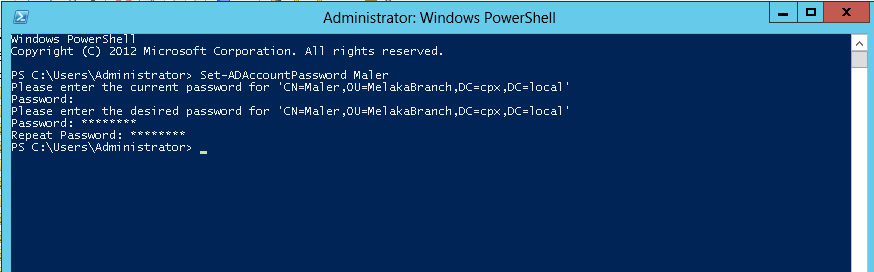

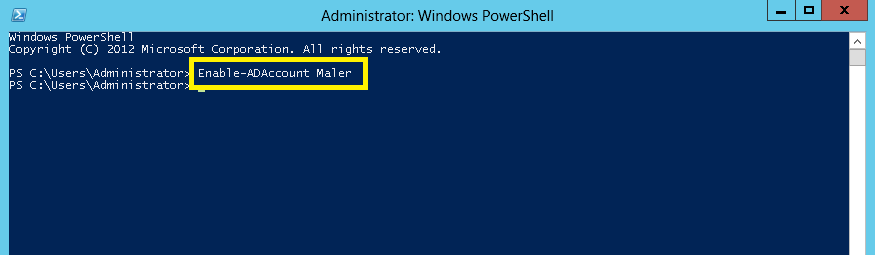




Comments